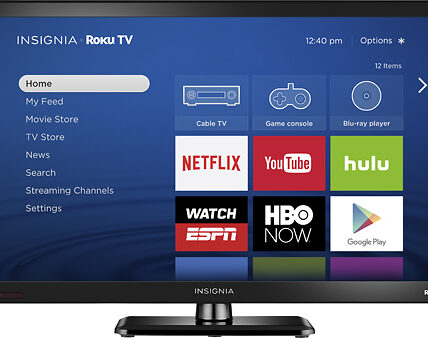Kmode exception not handled loop – How to Fix KMode Exception Not Handled Error on Windows 10? [Solved] kmode_exception_not_handled (BSOD). [!! note: this issue has been solved now.] KMode Exception Not Handled is a Blue Screen of Death (BSOD) error that sometimes happens in Windows 10 (stop code kmode exception not handled).
Hello readers!! Windows OS Is a complicated thing you will found many new terms related to several system errors and” kmode exception not handled” is one more term. The blue screen of death is a very common term in the Windows PC called BSOD KMODE_EXCEPTION_NOT_HANDLED (0x0000001E). You can find the official forum and threads on the official forum.
Table of Contents
1 What is Kmode Exception Not Handled, and how do I fix it?
1.1 What is Kmode Exception and why isn’t it being handled?
1.2 The quick fix: disable Fast Startup
1.3 Updating the problem driver
1.4 Run Windows Memory Diagnostics It could be your RAM
1.5 Enter Safe Mode and install the missing drivers
1.6 Rename the problematic file
1.7 Run the SFC Tool
2 Why does Kmode Exception Not Handled appear? There are 6 ways to fix the Kmode Exception Not Handled Windows 10 error.
2.0.1 FAQ: Learn more about KMode and drivers errors
2.1 Conclusion
What is Kmode Exception Not Handled, and how do I fix it?
How to fix Windows driver error that is also called the blue screen of death.
Here in this article, we are providing you solution regarding this specific term. KMode exception or Blue Screen of Death (BSOD)when these both errors occur in windows and we are not able to know about the solution, that crash the Windows PC which is KMODE_EXCEPTION_NOT_HANDLED (0x0000001E).
Kmode stands for Kernel-Mode Program is causing an exception in Windows 10. This error is caused by driver fault and that restart your windows again and again and error can appear again, in a continuous rotation.
What is Kmode Exception and why isn’t it being handled?
KMode Exception Not Handled it’s a not an easy error to fix. Here are a few ways to fix KMode Exception Not Handled Windows 10 error. Blue Screen of Death (BSOD) comes with an error code name that helps to get the kind of problem the system is having with the hardware kmode_exception_not_handled.
Kmode Exception Not Handled is a well-known error that causes problems in the system. The window crash occurs because a Kernel Mode Program is showing an error that is not easy to identify. which shows code 0x0000001E on screen or else our system starts a looping reboot.
The quick fix: disable Fast Startup
If we are using Windows 10’s Fast Startup feature to maximize the windows 10 productivity this can be a Reason for this issue. It’s a very popular Windows feature that allows for fast recovery, but that can mean to avoid driver problems.
see Here watchcartoon
The fast startup feature makes your computer boot faster by saving the operating system to a hibernation file mode. To disable Fast Startup follow these steps:
Go to Windows search and click the “Control Panel”
Now go to “System and Security,” option followed by “Power Options.”
uncheck Turn on fast startup (recommended)
Now see the left-hand menu,
You get to select “Choose what the power buttons do.”
select the option of “Change settings that are currently available,”.
Now you can aso see “Shutdown settings,”
In “Turn on Fast Startup” untick the box
After this click on “Save changes.”
After you have finished all the above steps, Restart and check that Kmode Exception error is resolved or not
Updating the problem driver
Most of the time Kmode Exception Not Handled error Is caused by a driver problem, To solve it you have to update the driver, for this process you need to know which driver is giving you trouble. For this, Windows usually gives you a signal gives like you can see this error named “Error: Kmode_Exception_Not_Handled,”
And also with the driver name in brackets. which is causing the problem and the one we want to update. You can also search for that driver hardware it relates to and then follow these steps below for kmode_exception_not_handled windows 10.
Type “Device Manager” into the Windows search bar and click the exact entry.
Find the hardware that relates to driver error and right-click it. You will find the option of “Update driver” in drop-down menu.
Now you will have to select “Search automatically for updated driver software,”
The prosses has been started wait for finish
Kmode Exception Not Handled
One another option is to check your motherboard manufacturer’s website For the latest updates about a new driver you can also perform a Google query about the driver belongs to an add-in card. after this time-consuming process, you will no longer rseeKmode Exception blue screen errors.
Check also TM Menards Login Portal details
Run Windows Memory Diagnostics It could be your RAM
Kmode Exception Not Handled error Is not yet solved, then We can think that there must be something wrong with your RAM. There is an option in windows to run Windows Memory Diagnostic. This will check your computer’s RAM status and problems. follow these steps to stop code kmode exception not handled:
Firstly you have to Press a combination of the Win and R
You can see the Run box.
Write mdsched.exe
Now you have to click OK
You can see Windows Memory Diagnostic.
Now you will have to choose Restart now and check for problems (recommended).
run Windows Memory Diagnostic
If your doubt is write that there is something wrong with your RAM. You will see the option of replacing the RAM Click it and then restart your computer and see that the error is solved or not.
Enter Safe Mode and install the missing drivers
Kmode_exception_not_handled has a major reason of corrupt drivers, for the solution you can Enter Safe Mode and install the missing drivers. If Windows 10 falls into a loop of the restart, you can perform this procedure from Safe Mode. To start Safemode on Windows 10, follow this:
If your computer restarts in a loop you will see Windows Recovery Environment.
Here you will find option Troubleshoot click there
Now click Advanced Options
Go to the Startup Settings.
Finally, Click the Restart button.
After the restart, you will be able to see a list.
Press F5 to enter Safe Mode with Networking.
In any case, this doesn’t work, another option you have is Legacy Advanced Boot. You must have a DVD or USB flash drive to perform this action of Windows 10 installation media.
Check tresanti adjustable height desk
On DVD or USB insert Windows 10 installation media
Now restart your computer.
Press the combination of Del or F2 to see BIOS setting. It’s important to mention that your computer might use a different key to access BIOS, so make sure to check your motherboard manual.
Once you’ve entered BIOS, you need to set your Windows 10 installation media as the first boot device.
Do the changes, save changes, and exit BIOS.
Now you can see the windows Setup window
Click on the Next button and then Repair your computer option.
Choose Troubleshoot
Click on Advanced options
Now go into Command Prompt.
Yow will have to Type C: in Command Prompt and Enter.
WriteBCDEDIT /SET {DEFAULT} BOOTMENUPOLICY LEGACY
Click Enter
You can see the completed successfully message.
Type exit in Command Prompt and press Enter.
Click Continue and restart your computer.
While your computer Restarts press F8 or Shift + F8.
see a list of options Choose Safe Mode with Networking
After entering Safe Mode, you Have to install the missing drivers. I will guide you here:
You have to press Windows Key + X
From the given options choose Device Manager from the menu.
Kmode_exception_not_handled USB
You can see this type of screen When Device Manager opens, If you can see any unknown devices click tere
Right-click the option and choose Update driver.
Kmode exception not handled during install
Now you have to click on Search automatically for updated driver software.
In case this is not working choose to Browse my computer for driver software option instead.
Kmode exception not handled loop
Do the same process with all the missing drivers, you have to exit the Safe Mode
Check the error issue has resolved or not
Read this Harman Kardon Onyx Studio 2 vs 3
Rename the problematic file
Sometimes BitDefender can be the reason for this kmode_exception_not_handled error As we know, sometimes software can also cause BSOD error Rename the problematic file may be the solution but you have to keep one thing in mind always that changing the name of the file that is causing this error can lead to a more complicated problem if it is a crucial system file.
Example : BitDefender kmode_exception_not_handled (bdselfpr.sys).
If you want to change the name you can change into bdselfpr.sys to bdselfpr.s__
For some people, this has worked
Run the SFC Tool
This is one of the fine solutions to run the System File Checker to solve the Kmode Exception Not Handled Windows 10 error:
Firstly you will have to enter cmd in the Windows search bar.
You will then Right-click Command Prompt .
You will have to Type sfc /scannow in the window
Press Enter.
Let the process finish by itself
Reboot your PC To check that error has resolved or not
run the SFC tool
Meet the Kmode Exception Not Handled error? Do you know how to get rid of it KMODE_EXCEPTION_NOT_HANDLED)
We introduce some effective ways to fix “Kmode Exception Not Handled” error in Windows 10.Blue screen errors when the operating system has to stop completely. That is why this is called the Blue Screen of Death error. Reasons behind error
Corrupted device drivers,
Faulty RAM,
Hardware crosses the limitations
Kmode exception not handled is one of the errors. It is not that we can’t solve this error but it is quite complicated and we have exactly what it takes to fix it. So do ignore the “death” part because there is nothing fatal about it that cannot be solved by Above steps presented in this article. These are some error names.
nvlddmkm.sys blue screen error,
igdkmd64.sys blue screen error
SYSTEM SERVICE EXCEPTION Blue screen error
Some of the common error names
Kmode exception not handled
ntfs.sys
netio.sys
ndis.sys
syntp.sys
wdf01000.sys
etd.sys, tcpip.sy
tppwr32v.sy
usbport.sys
igdkmd64.sys
intelppm.sys
iastora.sys –
Why does Kmode Exception Not Handled appear? There are 6 ways to fix the Kmode Exception Not Handled Windows 10 error.
Kmode exception not handled overclock – If we use the overclock function for a better performance these errors can occur.
Kmode exception not handled RAM – A faulty RAM. could be the main reason behind kmode exception error
Kmode_exception_not_handled USB – a faulty USB device or may be virus-infected USB can cause this error
Kmode exception not handled new application install – SIf we are installing another application which is available in the corrupted driver that can cause this error
Kmode exception not handled loop – If PC to get stuck in a loop of a restart this error can occur.
Kmode exception not handled virtualization software VMware or VirtualBox
FAQ: Learn more about KMode and drivers errors
What is a KMode exception not handled?
Kmode Exception Not Handled is a blue screen error Kernel Mode Program exception that cause system crash and could not be identified easily.
What is a faulty driver?
The driver that is corrupted.
How do I check my drivers for errors on Windows 10?
You can enable Driver Verifier Or can use the control panel. This error can also be seen kmode_exception_not_handled. If Windows 10 starts the restart loop, You will have to solve it in Windows 10 Safe Mode.
Conclusion
Hopefully, our This article will help you guide the full process Why does KMODE_EXCEPTION_NOT_HANDLED (0x0000001E) appear? There are 6 ways to fix the Kmode Exception Not Handled Windows 10 error. I hope that you have resolves your Kmode Exception Not Handled error (KMODE_EXCEPTION_NOT_HANDLED).